Financial Professionals
Can a delegate act for more than one financial professional?
Delegates can support more than one financial professional using the same online account. Once a delegate has been established for one financial professional, other financial professionals can designate the same person to act as a delegate for their practice too.
- Read More
Delegates can support more than one financial professional using the same online account. Once a delegate has been established for one financial professional, other financial professionals can designate the same person to act as a delegate for their practice too.
- Financial professionals will enter the delegate's email address used by other financial professionals
- Delegates will not need to register for each financial professional
- Delegates can switch between rep profiles to support multiple books of business
What information can a delegate access?
Delegates access to information will be the same as a financial professional, including:
- Read More
Delegates access to information will be the same as a financial professional, including:
- Access to sales materials, applications, and business forms to process business and account changes
- View and update client information online
- Search, view, and download client correspondence sent from Security Benefit
- Review business processing status for new annuity applications and contracts
How does a delegate register for access?
Delegates will receive an email from Security Benefit (email will be sent from [email protected]) with instructions on completing the registration process.
- Read More
Delegates will receive an email from Security Benefit (email will be sent from [email protected]) with instructions on completing the registration process.
Note: the delegate email link will expire within 7 days after it’s sent. Delegates cannot register for access without first being invited by a financial professional.Delegates will complete the process by:
- Reviewing the instructions in the email from Security Benefit
- Clicking the Register for Access link in the email
- Completing the online registration form
- Setting up a username, password, and multi-factor authentication method (text message or phone call)
- Completing the online verification process through ID.me
How can a financial professional designate a delegate?
To set up a delegate, financial professionals will sign in to www.securitybenefit.com and:
- Read More
To set up a delegate, financial professionals will sign in to www.securitybenefit.com and:
- Choose Manage Delegates from the My Profile menu option
- Enter the email address for their delegate; we strongly recommend an email address from the financial professional’s business
- Click Add Delegate
- Security Benefit will send an email to the delegate with instructions on how to register for access (email will be sent from [email protected])
Note: the delegate email link will expire within 7 days after it’s sent.
Who can be a delegate?
Financial professionals can designate office and administrative staff to have access to client information, sales materials, and other online services to support their practice.
- Read More
Financial professionals can designate office and administrative staff to have access to client information, sales materials, and other online services to support their practice. The delegation function allows the chosen delegate to set up and access the website through their own, separate set of credentials. Financial professionals can add and remove delegates from accessing their book of business at any time, and they can add multiple delegates if they choose. Currently, financial professionals cannot designate access to another financial professional.
How Do I Access the Advisory Platform?
To access Security Benefit’s Advisory Platform, Click on Sign In from the top navigation.
- Read More
To access Security Benefit’s Advisory Platform, Click on Sign In from the top navigation.
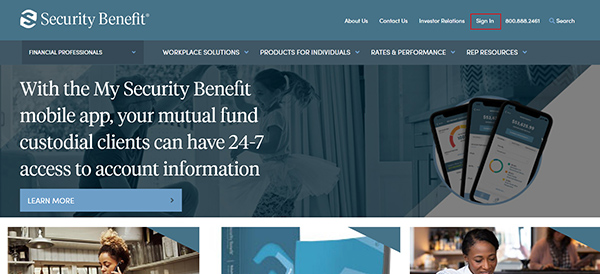
Complete the Sign In process by entering your registered Username and Password.
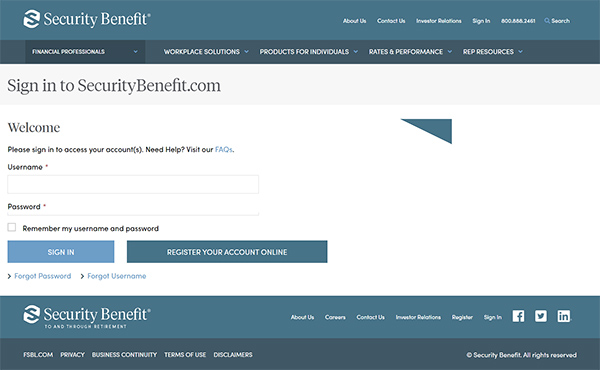
Upon successful sign in, the Advisory Platform is available by Clicking on the Rep Resources navigation menu and selecting "Advisory Platform".
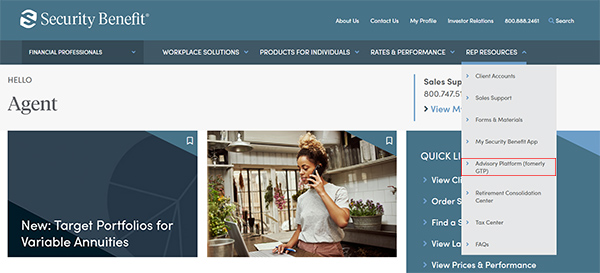
A dashboard representing the business will display. The Advisory Platform is accessible within the Left Navigation menu. Click on "Advisory Platform" to proceed to the web-based service.
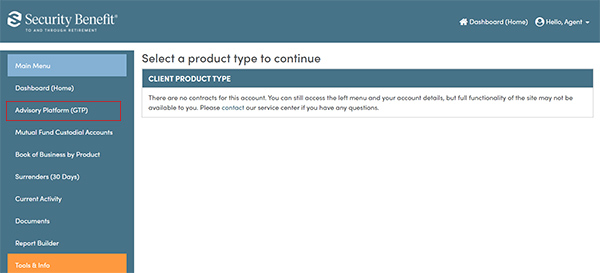
Where can I find client contract information?
Contracts are distributed through the United States mail service for annuity products. To view client contract information, click on Sign in from the top navigation.
- Read More
Contracts are distributed through the United States mail service for annuity products. To view client contract information, click on Sign in from the top navigation.
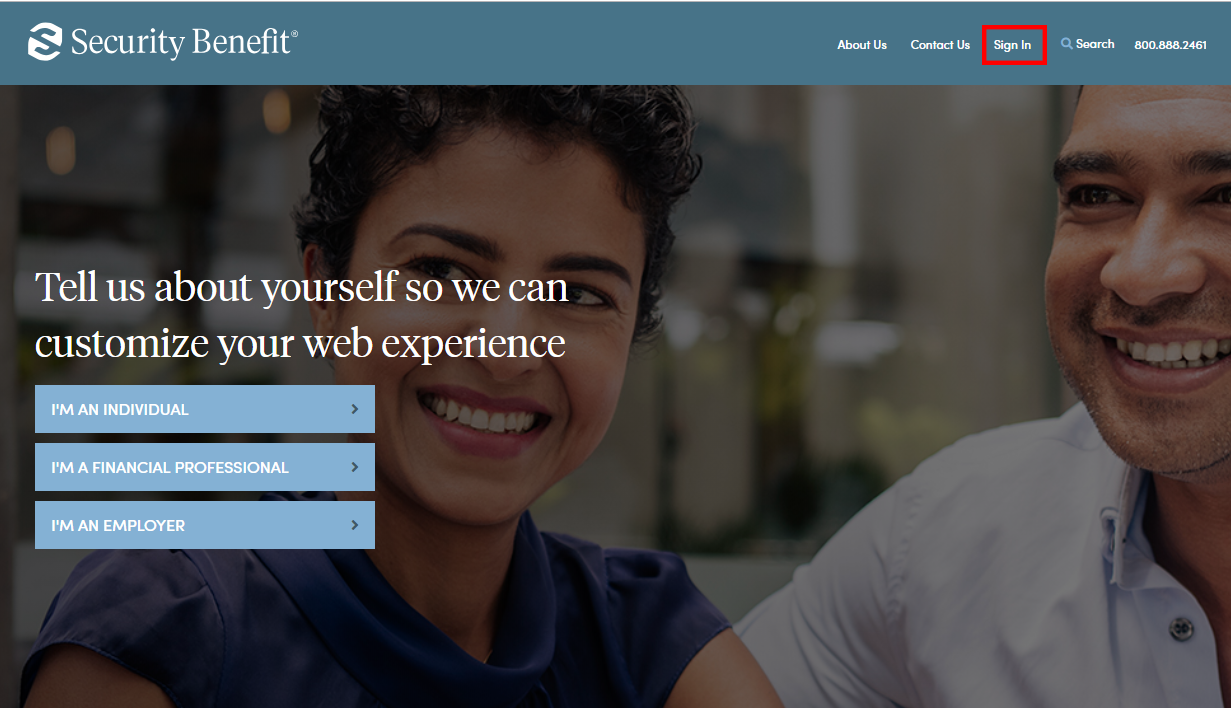
Complete the Sign In process by entering your registered Username and Password.
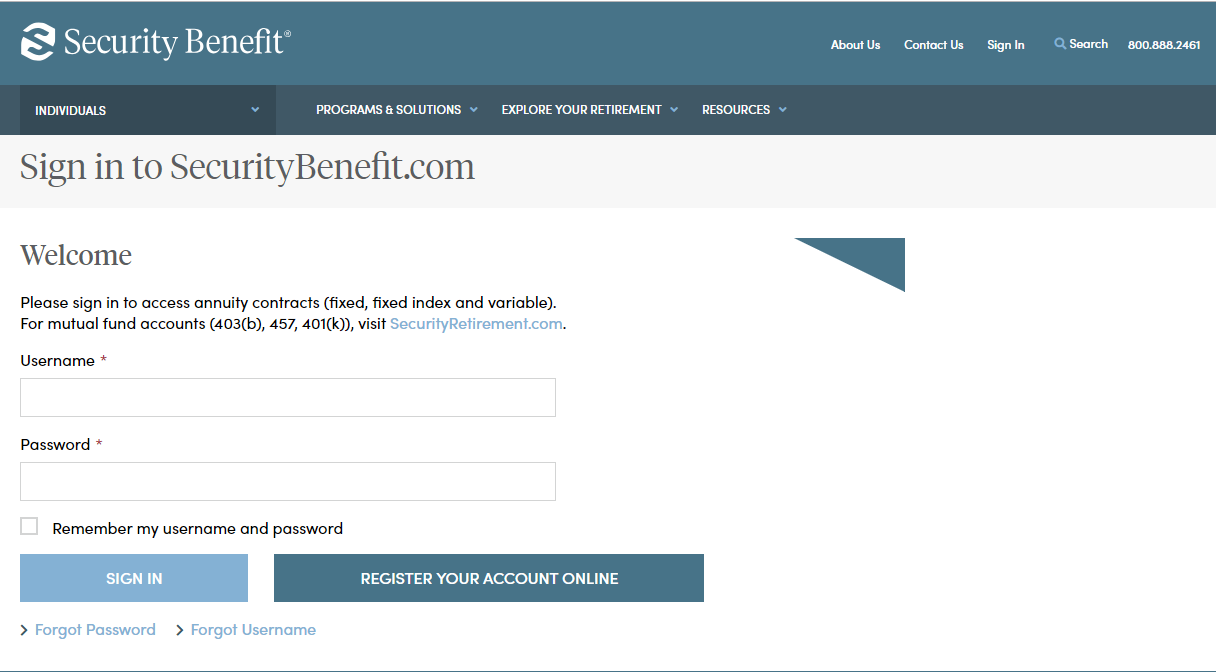
Upon successful sign in, client contracts are available by clicking on "Client Accounts" located in the top navigation or within Quick Links.
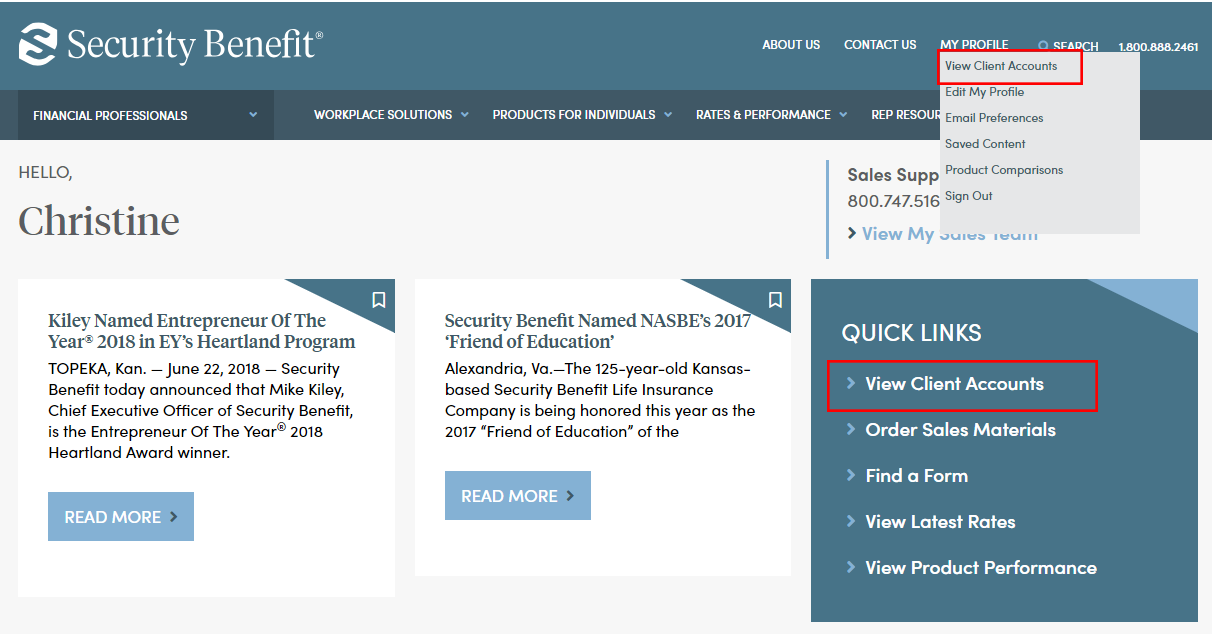
A dashboard representing the business will display. If multiple product types exist, the Products can be filtered by selecting Product Type. Client contracts can be searched upon by Client Name or Contract Number.
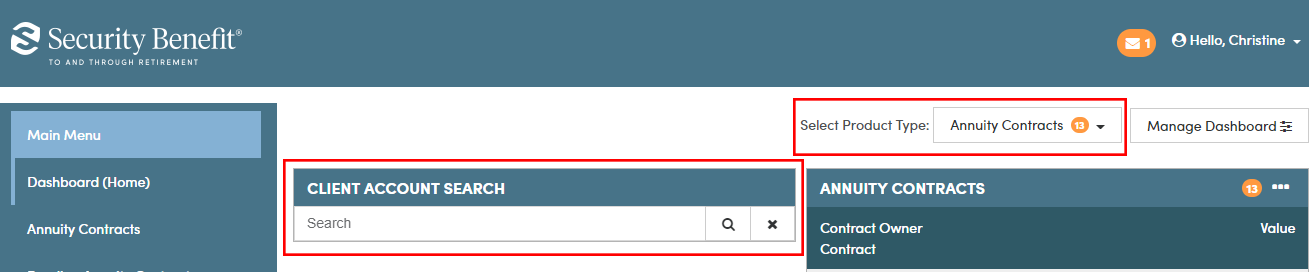
Client contact is also viewable by accessing the applicable links of the Left Navigation. All active accounts are viewable by selecting Annuity Contracts by Product Type.
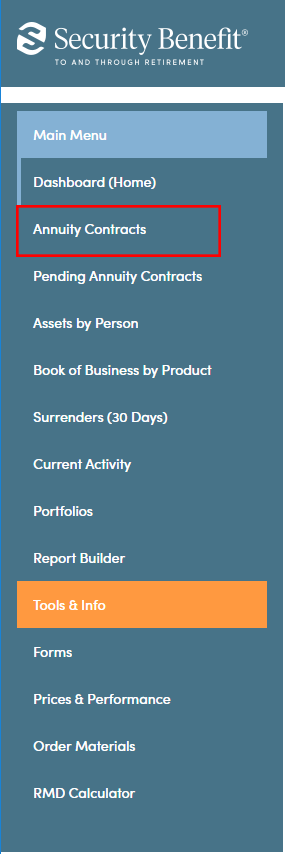
Once the Client’s contract is located, clicking on the Contract Owner name line will display account specific details including Month end account values, Transaction history, Future Allocations and Programs, Current Allocations, People Information, Documents and Online transactions if available.
Where can I find client account values?
To access client account values, click on Sign In from the top navigation.
- Read More
To access client account values, click on Sign In from the top navigation.
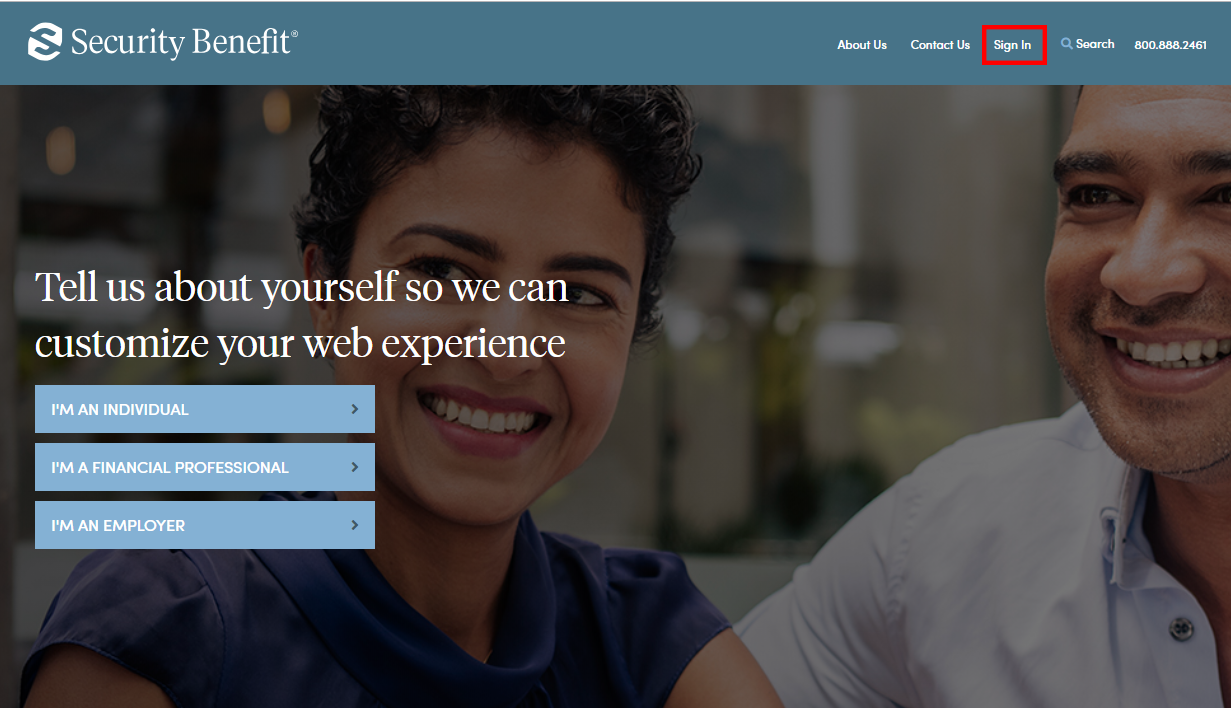
Complete the sign in process by entering your registered Username and Password.
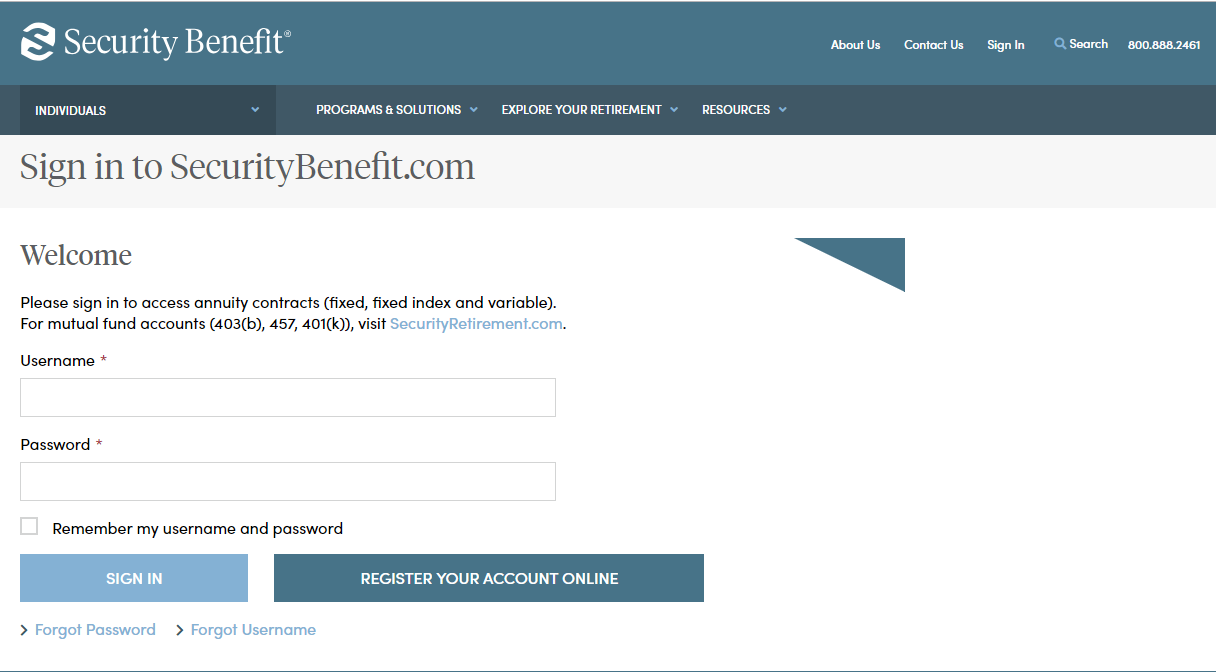
Upon successful sign in, Client Accounts are available by clicking on Client Accounts located in the top navigation or within Quick Links.
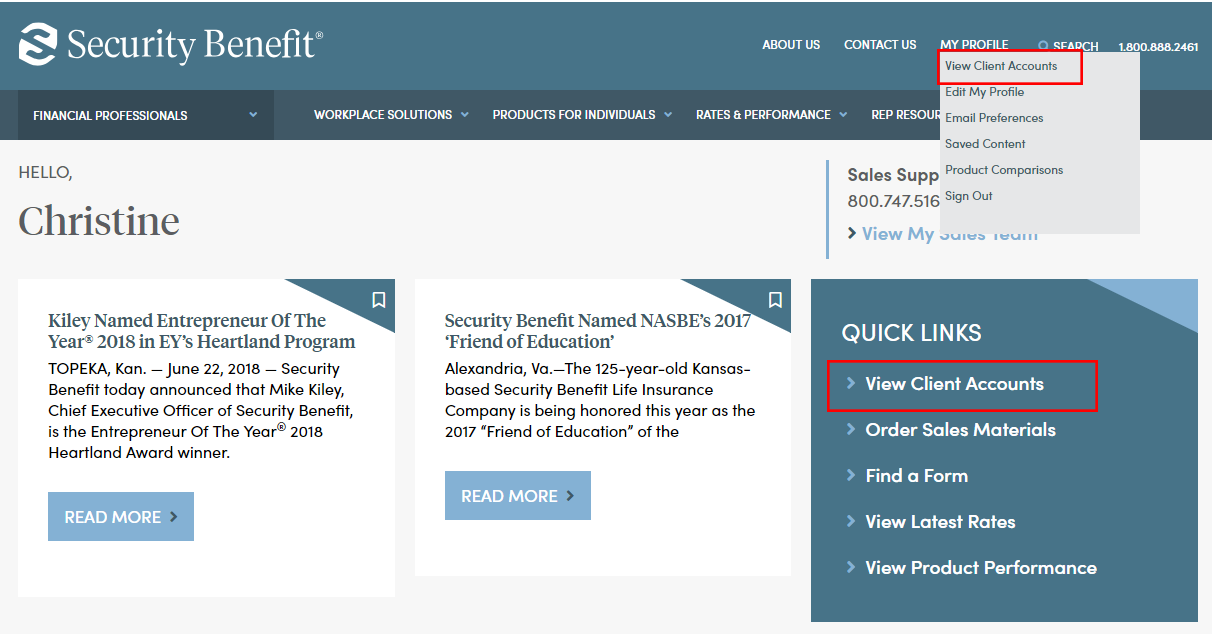
A dashboard representing the business will display. If multiple product types exist, the Products can be filtered by selecting Product Type. Client Accounts can be searched upon by Client Name or Account Number.
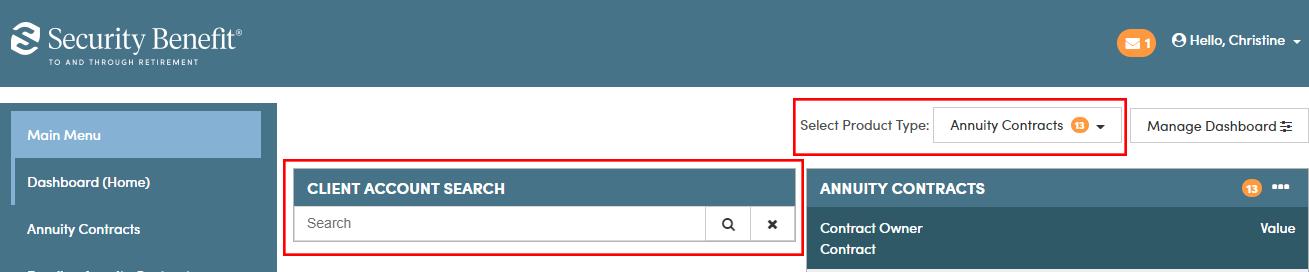
Client Accounts are also viewable by accessing the applicable links of the left navigation. All active accounts are viewable by selecting Annuity Contracts or Mutual Fund Custodial Accounts as determined by Product Type.
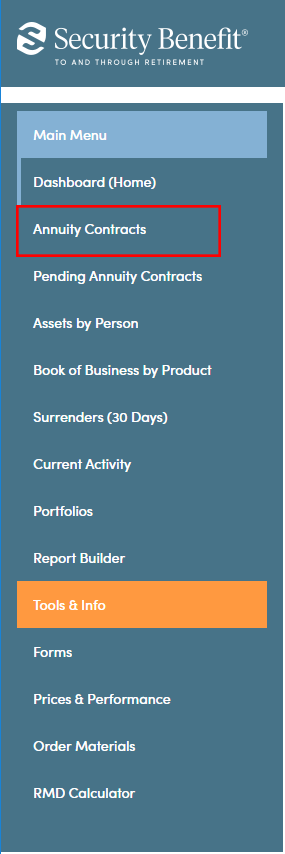
Once the Client’s account is located, clicking on the Contract Owner name line will display account specific details including month end account values, Transaction history, Future Allocations and Programs, Current Allocations, People Information, Documents and Online transactions if available.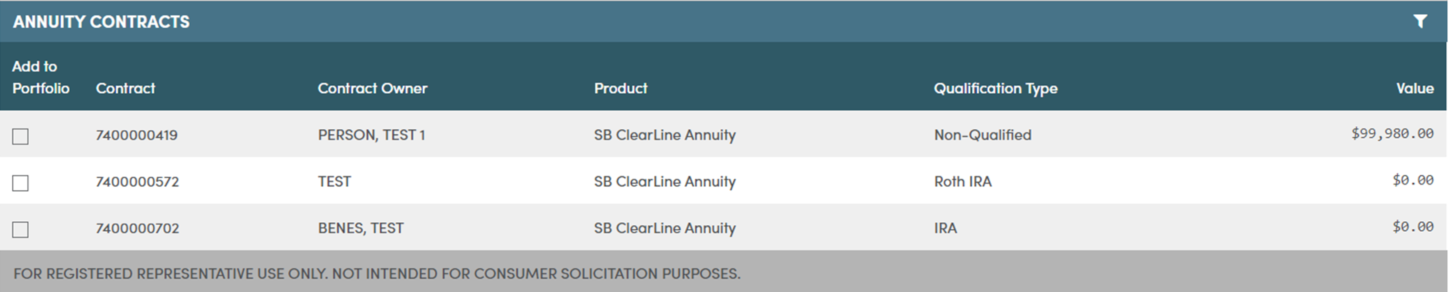
Where can I find forms?
You can also click on Resources in the navigation to access Service Forms.
- Read More
-
You can also click on Resources in the navigation to access Service Forms.
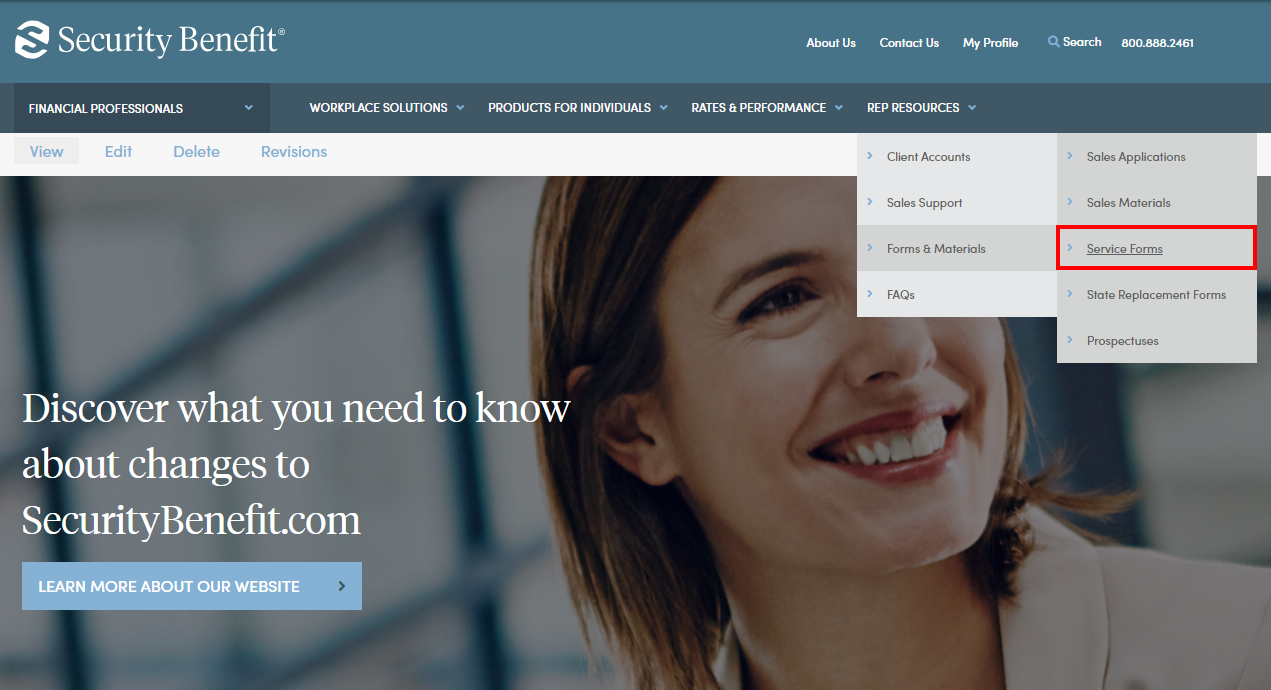
Once you reach the service forms page, select a product from the list on the left sidebar to display all forms for your product.
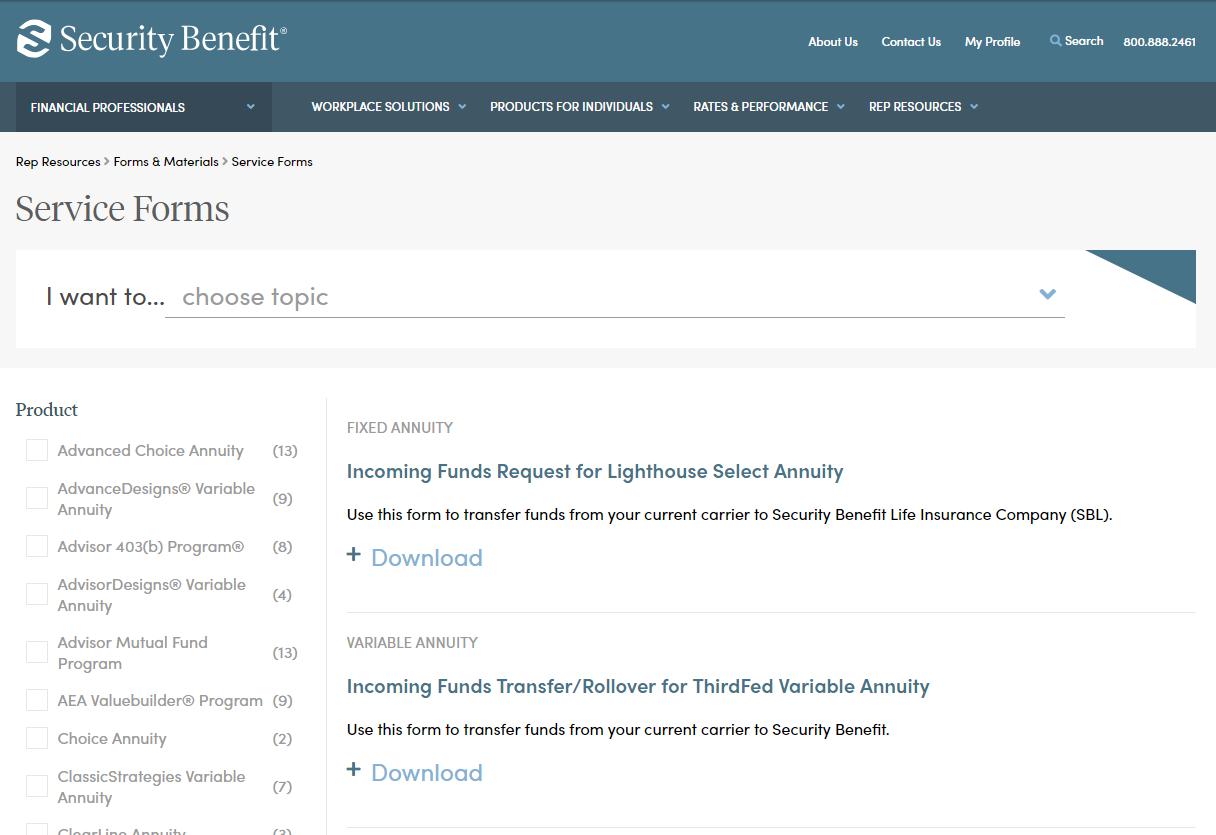
How do I order sales materials?
You will be required to sign in with your SecurityBenefit.com online account before ordering any sales materials.
You can also click on Rep Resources to access Sales Materials.
- Read More
You will be required to sign in with your SecurityBenefit.com online account before ordering any sales materials.
You can also click on Rep Resources to access Sales Materials.