Website Support
In 2020, Apple implemented the blocking of cross-site cookies. This functionality can impact how you view your account information on SecurityBenefit.com with your Apple device, and you may need to adjust your iPhone or iPad settings.
The following steps will help you through the process of disabling "Prevent Cross-Site Tracking" in Safari on iOS - this process is the same for iPhone and iPad even though the screenshots might look slightly different.
How to disable the "Prevent Cross-Site Tracking" feature in Safari on iPhone/iPad
1. On your iPhone/iPad, open the "Settings" App
Return to the Home Screen by pressing the round button underneath the screen. You will see the grid of icons. Then, find the "Settings" icon and tap on it.
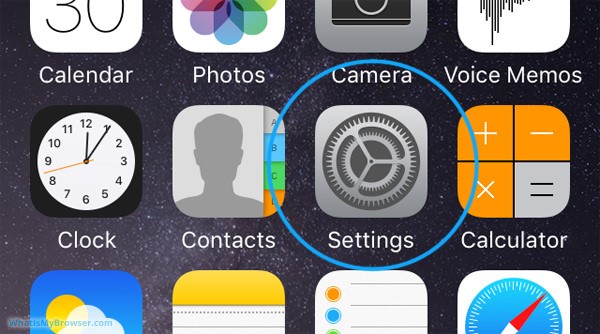
2. Scroll and tap on the "Safari" item
The Settings screen will be longer than the actual screen of your iPhone, so to reach the "Safari" section you need to scroll the screen down a bit by dragging on the screen with your finger.
When you see the Safari item, tap on it to see the options for Safari.
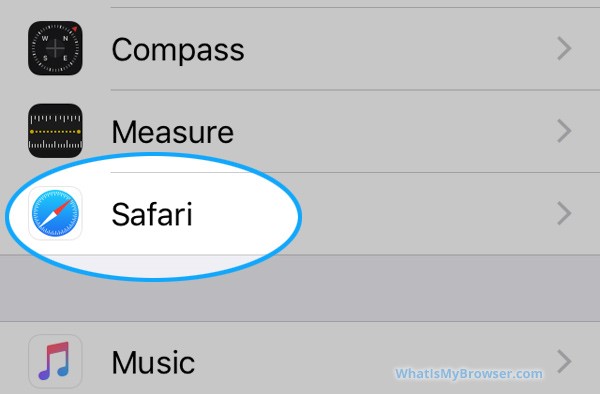
3, Scroll down to Privacy & Security
Move the slider next to "Prevent Cross-Site Tracking" to the left (and turned gray).
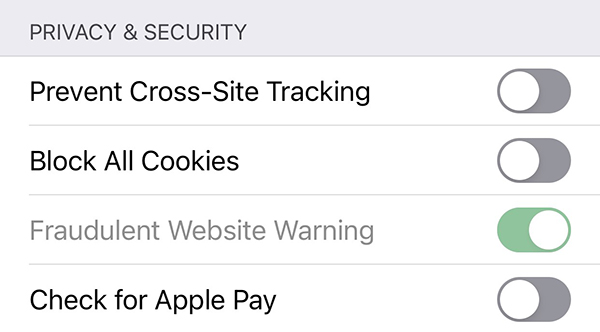
4. You have configured your cookies settings to disable "Prevent Cross-Site Tracking"
Restart the Safari browser for the setting to take full effect.
SB-10007-07