Website Support
From the Sign In page on SecurityBenefit.com, select the “Forgot Password” link.
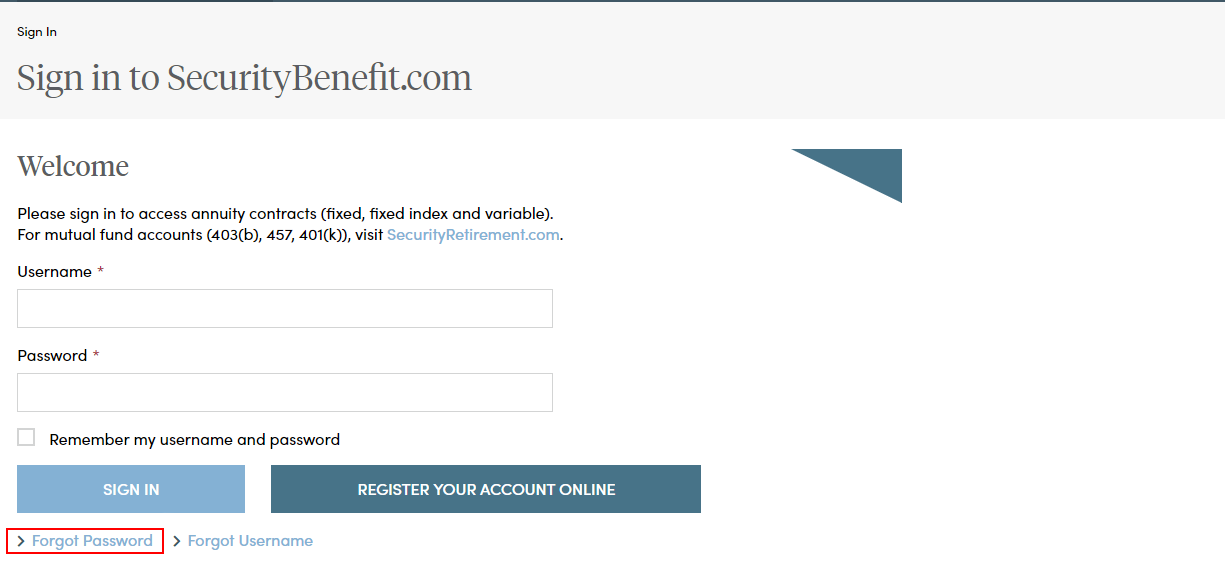
Enter your Username in the field provided and select “Next”.
Select the method of verification you prefer and a one-time use code will be sent. In this example, select “Email” and click on the “Send Email” button to send a verification code to the email address you set up when you established your account. Regardless of the method of verification you select, a verification code will be sent to you and you must enter it into the required field in order to complete the forgot password process.
You should receive an email from “Security Benefit
After you select the Reset Password button you will be directed back to SecurityBenefit.com to answer your security question. After entering you answer select the “Next” button.
Once you have clicked on the link in the email, you will be asked to reset your password. Passwords must contain:
- At least 8 characters
- At least 1 number
- At least 1 lowercase letter
- At least 1 uppercase letter
- Does not contain part of the username
After you select the reset password button you are redirected to the sign in page where you will enter your username and new password.