Financial Professionals

Helping Aging Parents Adapt to Change
NTSA Summit 2025
Security Benefit is proud to serve as the exclusive Platinum Sponsor of the 2025 NTSA Summit, where leaders and innovators come together to make a difference for clients, the industry, and themselves.

How Tax Deferral Can Boost Your Savings Potential
Can a delegate act for more than one financial professional?
Delegates can support more than one financial professional using the same online account. Once a delegate has been established for one financial professional, other financial professionals can designate the same person to act as a delegate for their practice too.
- Read More
Delegates can support more than one financial professional using the same online account. Once a delegate has been established for one financial professional, other financial professionals can designate the same person to act as a delegate for their practice too.
- Financial professionals will enter the delegate's email address used by other financial professionals
- Delegates will not need to register for each financial professional
- Delegates can switch between rep profiles to support multiple books of business
What information can a delegate access?
Delegates access to information will be the same as a financial professional, including:
- Read More
Delegates access to information will be the same as a financial professional, including:
- Access to sales materials, applications, and business forms to process business and account changes
- View and update client information online
- Search, view, and download client correspondence sent from Security Benefit
- Review business processing status for new annuity applications and contracts
How does a delegate register for access?
Delegates will receive an email from Security Benefit (email will be sent from [email protected]) with instructions on completing the registration process.
- Read More
Delegates will receive an email from Security Benefit (email will be sent from [email protected]) with instructions on completing the registration process.
Note: the delegate email link will expire within 7 days after it’s sent. Delegates cannot register for access without first being invited by a financial professional.Delegates will complete the process by:
- Reviewing the instructions in the email from Security Benefit
- Clicking the Register for Access link in the email
- Completing the online registration form
- Setting up a username, password, and multi-factor authentication method (text message or phone call)
- Completing the online verification process through ID.me
How can a financial professional designate a delegate?
To set up a delegate, financial professionals will sign in to www.securitybenefit.com and:
- Read More
To set up a delegate, financial professionals will sign in to www.securitybenefit.com and:
- Choose Manage Delegates from the My Profile menu option
- Enter the email address for their delegate; we strongly recommend an email address from the financial professional’s business
- Click Add Delegate
- Security Benefit will send an email to the delegate with instructions on how to register for access (email will be sent from [email protected])
Note: the delegate email link will expire within 7 days after it’s sent.
Who can be a delegate?
Financial professionals can designate office and administrative staff to have access to client information, sales materials, and other online services to support their practice.
- Read More
Financial professionals can designate office and administrative staff to have access to client information, sales materials, and other online services to support their practice. The delegation function allows the chosen delegate to set up and access the website through their own, separate set of credentials. Financial professionals can add and remove delegates from accessing their book of business at any time, and they can add multiple delegates if they choose. Currently, financial professionals cannot designate access to another financial professional.
How do I upload a photo to ID.me using an iPhone?
ID.me will not accept photos taken in the Live photo mode. To upload a photo from your iPhone, you’ll need to temporarily adjust your settings.
When Live photo mode is on, it will look like this:
- Read More
ID.me will not accept photos taken in the Live photo mode. To upload a photo from your iPhone, you’ll need to temporarily adjust your settings.
When Live photo mode is on, it will look like this:
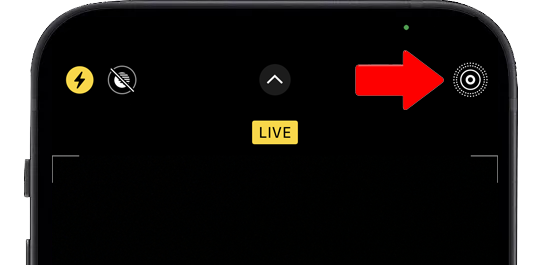
To temporarily turn off Live mode, tap the icon on the upper right corner of your camera. You should see an indicator that Live Mode is off. This will allow the picture to be taken in a JPEG format and can be uploaded into the ID.me platform. You can switch this setting to live mode once you've completed the process.
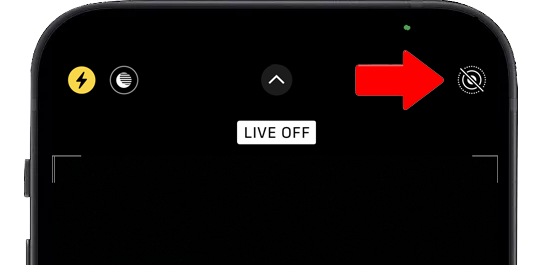
Thank you for attending ConnectED 2023
Take Your Knowledge of Creating a World Class Client Experience to the Next Level
Ready to grow your practice after Sandro Forte's presentation? |
|---|